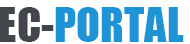Stop Accidental Touchpad Touches While Typing
Jan 08,2009
Raise your hand if this has happened to you: You're typing along on your laptop, when suddenly you look up and see that your cursor has jumped somewhere else in your document, resulting in seriously fouled-up text.
That maddening occurrence is usually the result of accidentally brushing the touchpad with your thumb, relocating the cursor in the process. One option is to plug in a USB mouse, but even that doesn't always do the trick: Some laptops leave the touchpad enabled even when there's a mouse present.
Fortunately, by delving into Windows' Mouse settings, you may be able to find a fix. Unfortunately, different laptops have different touchpads and touchpad drivers, so the solution isn't universal.
Start by opening the Control Panel and then double-clicking Mouse. If you see a Device Select tab, click it and enable Disable TouchPad when USB pointing device is present.
No such option? On my Acer Aspire One, which runs Windows XP, I had to click the Device Settings tab, then the Settings button, and then pore through Synaptics' extensive touchpad options. I found what I needed in Sensitivity, PalmCheck: By moving the slider closer to Maximum, the touchpad becomes more resistant to accidental brushes while typing.
On a Vista notebook, I found a Tapping tab in the Mouse Properties window. There, I enabled "Tap off when typing," which keeps the touchpad from recognizing taps while I'm typing. If your laptop doesn't have this option, look for something similar.
Recently I reviewed the Samsung Q310 laptop and found a feature to love: a function-key toggle that turns the touchpad on and off. It doesn't get easier than that. Hey, laptop manufacturers: steal that feature!